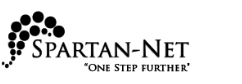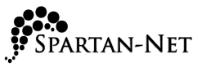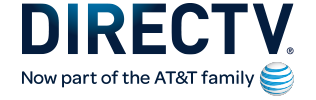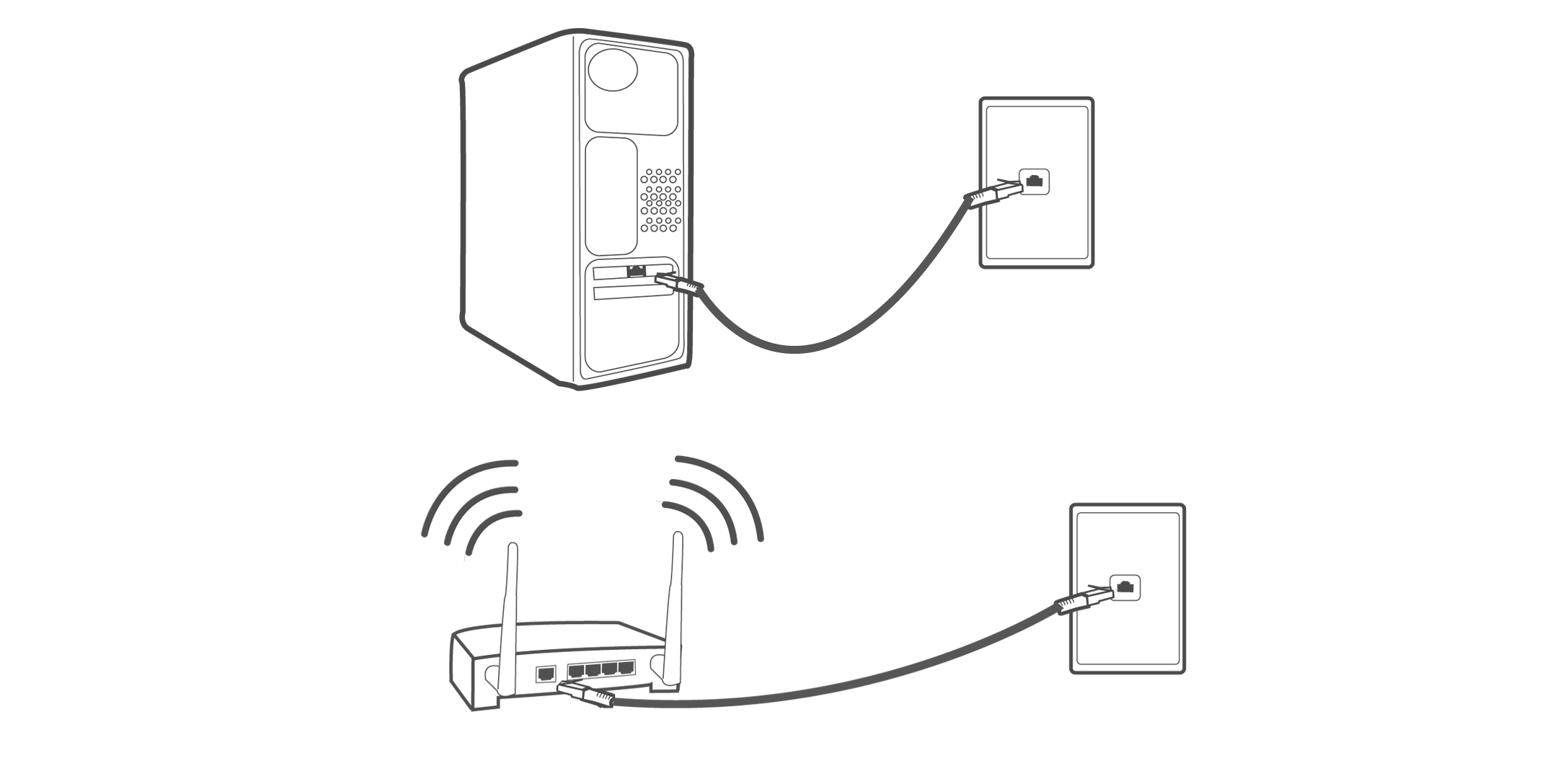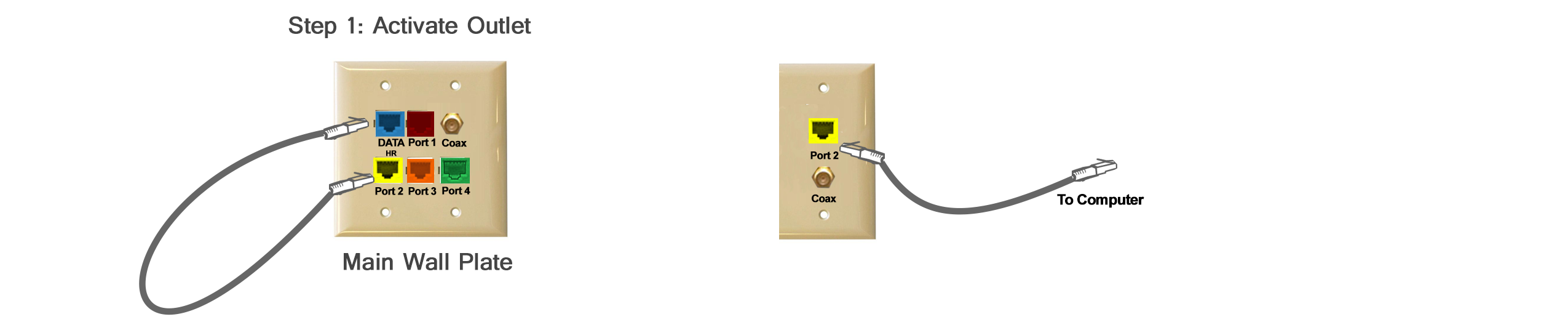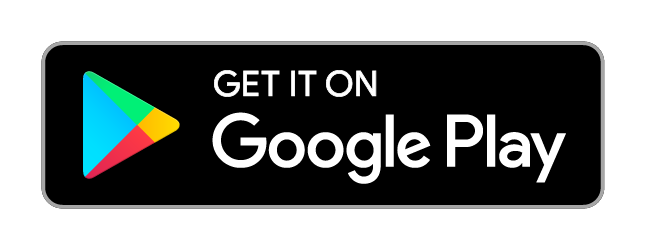I see a message on my TV screen that says, "Please Call Customer Service x721."
"What's going on?
X721
Possible causes
The channel you're trying to watch may not be included in your programming package.
Your account is experiencing delinquency issues or has reached a past due status.
Solutions:
Call 1-800-DIRECTV to get your account balance and make a payment.
If the channel is part of your programming package, try resetting your receiver by turning it off and unplugging it. Wait 15 seconds, then plug it back in and turn it on.
If the channel is not part of your programming package, you can change your package online or call 1-800-531-5000.
X722
Possible causes
Your DIRECTV® Receiver may not have processed the programming information for this channel.
Your receiver has been unplugged from the power outlet or satellite dish for several weeks and has missed the monthly service renewals.
Solutions
If the channel you are trying to watch is part of the programming package you subscribe to, resetting your receiver can fix the problem.
Turn off then unplug the receiver. After 15 seconds, plug your receiver back in and turn it on.
If the channel you are trying to watch is part of a subscription that has expired, renew your programming package online or call 1-800-531-5000.
X711
Possible causes
Your receiver has not been activated for DIRECTV® service.
Your receiver has received only part of the data it needs to decode our satellite signal.
Solutions
If the channel you are trying to watch is part of the programming package you subscribe to, resetting your receiver can fix the problem.
Turn off the receiver. Then unplug it from the outlet or power strip.
Wait 15 seconds, then plug your receiver back in and turn it on.
If the channel you are trying to watch is part of a subscription that has expired, renew your programming package online or call 1–800–531–5000.
X726
Possible causes
Your DIRECTV receiver may be experiencing an identification error between the access card and receiver.
Solutions
Try removing the access card, and re-inserting into the slot.
If you still seeing this error after the above step, then contact DIRECTV at 1-800-531-5000. If it is a determined that you need your receiver replaced, then contact Spartan-Net at 1-866-386-7778.