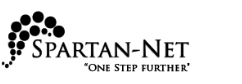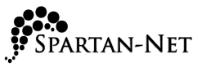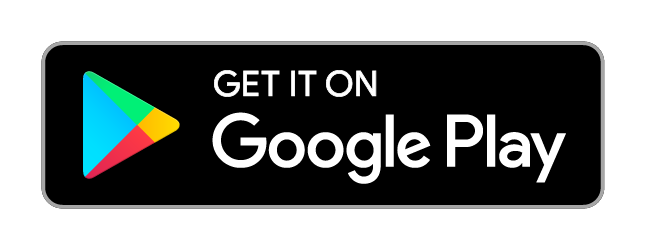×


Setup Account
I started signing up and stepped away.
Continue my subscription
Someone else in my household already subscribe to service Activate your personal account
I still need to subscribe
Check your address.
No registration in-progress found for the email provided.
Check your text message or email at to verify and continue your order.
Invalid Registration
There was problem with the code you entered. Please review the verififcation code you entered and try again.
If you continue to experience problems, Contact Us so we can help.
Contact Us and we can help with your account.
Forgot Username
Enter your email provided during registration. Forgot Password
Enter your username to receive a resent link.
Enter your email provided during registration. Forgot Password
Enter your username to receive a resent link.
If you need further assistance Contact Us
My Account
Login now to manage your Spartan-Net Account
It appears that you have not verified your Spartan-Net MyAccount. Please check you email for your verification token and enter it below.
Setup Account
I started signing up and stepped away.
Continue my subscription
Someone else in my household already subscribe to service Activate your personal account
I still need to subscribe
Check your address.
No registration in-progress found for the email provided.
Check your text message or email at to verify and continue your order.
Invalid Registration
There was problem with the code you entered. Please review the verififcation code you entered and try again.
If you continue to experience problems, Contact Us so we can help.
Contact Us and we can help with your account.
Forgot Username
Enter your email provided during registration. Forgot Password
Enter your username to receive a resent link.
Enter your email provided during registration. Forgot Password
Enter your username to receive a resent link.
If you need further assistance Contact Us